
Visit main store

Visit main store
To be able to use our single line handwriting fonts you will need suitable software.
We have worked with Evil Mad Scientist, makers of the AxiDraw pen plotter, to provide an ideal handwriting font solution for use with the AxiDraw. If you own an AxiDraw you can use the Hershey Advanced and AxiDraw Merge Inkscape extensions (see below) which has the software built in and adds the letter variations at the point you convert your document to single line format.
Our fonts can be used with other pen plotters as well, although the exact process will depend on the software and work flows that you use. Many work with Inkscape and the Hershey extension, which can be used with the Scriptalizer™ web application to manually add the variations. (More information below).
Inkscape
Inkscape is an open-source vector graphics editor similar to Adobe Illustrator, Corel Draw, and Xara X. Inkscape is the most commonly used interface for driving the AxiDraw.
Inkscape Website
Hershey Text
Hershey Text is an Inkscape extension for rendering text with single-line fonts. The current version (Hershey Text v 3.0) works with our single-line fonts and is included with the AxiDraw software. You can also download Hershey Text and its PDF user guide here.
Hershey Text User Guide & Download Link
Hershey Advanced
Hershey Advanced is an upgraded version of Hershey Text, and allows additional character variation options, suitable for printed handwriting style fonts. AxiDraw Merge offers that and support for mail merge operations. Hershey Advanced and AxiDraw Merge are commercial software packages, available at no cost to AxiDraw owners. Contact Evil Mad Scientist for more information.
Using our single-line fonts with other plotters
We supply a single-line SVG stroke font, a single-line TrueType (TTF) stroke font, and a regular TrueType (TTF) outline font version of each typeface. Whether or not these fonts will work with your particular software and plotter is generally a matter of which font formats your software and hardware support.
If in doubt you can check with the manufacturer, or try our Single Line SVG Font Test Document to check for compatibility with your equipment.
Single Line SVG Font Test Document
(Opens in a new tab)
Here is a very basic guide on how you can use your single line Premium 'Ultra' font with the Scriptalizer™ software using Inkscape.
This guide is specifically about using our fonts and does not include the installation of Inkscape, installation of extensions, using the AxiDraw Merge software, or setting up your AxiDraw. It also assumes you have a working knowledge of the Hershey extensions.
We strongly recommend you follow the links given above for full detailed instructions.
However, if you know what you are doing and need a quick and easy guide, then here it is.
Please ensure that you have the latest version on Inkscape installed.
Install the standard TTF version of the font (the file that ends with .ttf but does not have SL appended to the font name).
For instructions on font installation please go to here.
There are a number different ways to add your single line svg font to Inkscape, dependent on whether you are using the Hershey Advanced or Hershey Text extensions:-
Please ensure that you are using Hershey Advanced version 4.5.2 or later, released December 2021, which addresses a bug regarding word spacing.
Copy the SVG version the font into the correct folder.
A. Open Inkscape 1.0
B. From the menu, select Edit > Preferences (Windows) or Inkscape > Preferences (Mac)
C. Select System from the list on the left panel of the preferences window.
D. On the right-hand panel is a list of folder locations. Click the "Open" button to the right of the "User extensions" folder location. This will open the extensions folder.
Inside this extensions folder is another folder called "svg_fonts". Place the svg font file in this folder. (If you cannot see the "svg_fonts" folder then it is likely that you haven't installed the Hershey Advanced software. In which case, contact Evil Mad Scientist for your copy)
Go to Extensions > AxiDraw Utilities > Hershey Advanced. (If you cannot see the Hershey Advanced extension then it is likely that you haven't installed the software. In which case, contact Evil Mad Scientist for your copy).
Under the 'Render' tab use the drop down menu to set the Font face to 'Other (given below)'
Method 1 - Specify the Font Name in Hershey Advanced
In the 'Name/Path:' box enter name of the font (see example below).

Click the 'Apply' button.
Method 2 - Use the TTF Version of the Font to Pre-Format the Document
Rather than specifying the name of the font in Method 1 above, if you create your document in the TrueType version of your handwriting font, Hershey Advanced will recognise this and render the text to single line using the same font.Note: This will override any font you specify in the 'Name/Path:' box.
Here's an example:-
Open Inkscape 1.0
Go to Extensions > Text > Hershey Text
Under the 'Render' tab use the drop down menu to set the Font face to 'Other (given below)' and in the 'Name/Path:' box enter the full path to the font (see example below).
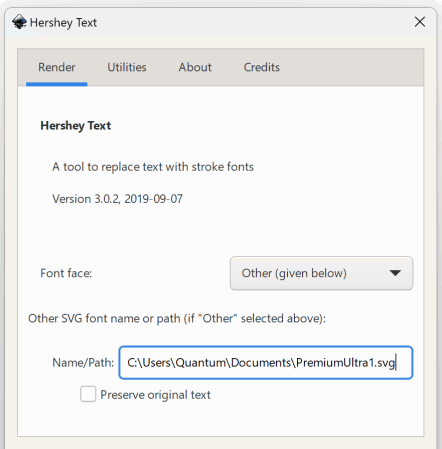
In the example above the svg font is located in C:\Users\Quantum\Documents. Note that the full filename is used, INCLUDING the .svg extension.
Method 1 (Using Hershey Text if you are NOT an AxiDraw user )
If you are using a version 6 Premium 'Ultra' font with Hershey Text then download this version as it fixes a variable spacing bug.
Place the two files from the package in the Inkscape extensions folder, the location of which can be determined from the Edit > Preferences (Windows) menu or Inkscape > Preferences (Mac) menu.
Method 2 (Using Hershey Advanced if you are an AxiDraw user)
Whilst AxiDraw users can use the above method as well, you also have the option to use the Hershey Advanced extension, which makes the process simpler, as the Scriptalizer™ is built into the software.
HERSHEY ADVANCED DEFECTS & ADJUSTMENTS SETTINGS
We DO NOT RECOMMEND the use of any of the additional Hershey Advanced settings for spacing and baseline jitter, particular if you are using a cursive handwriting font. The use of these additional settings will change the spacings and connections between the letters and affect the appearance of your handwriting font.
A compendium of information about single stroke fonts
The AxiDraw Pen Plotter
